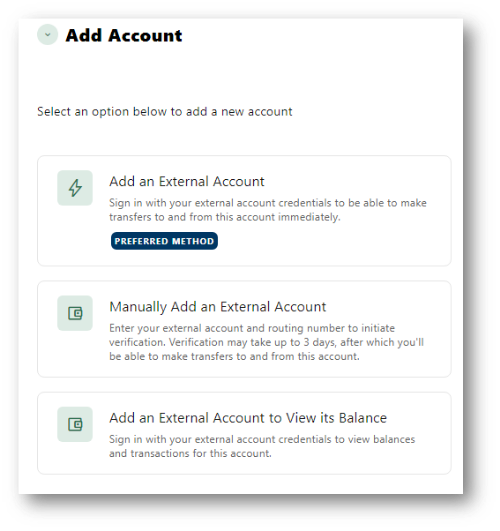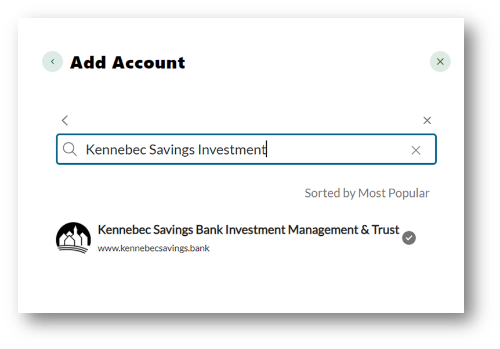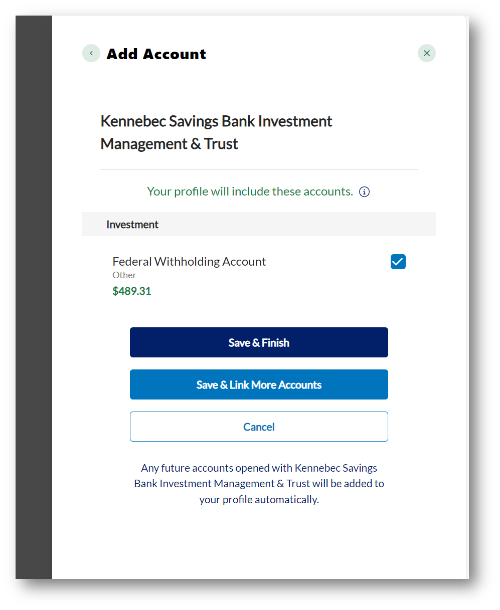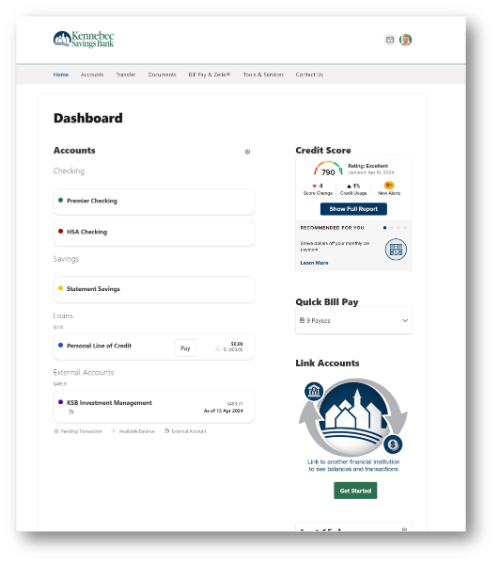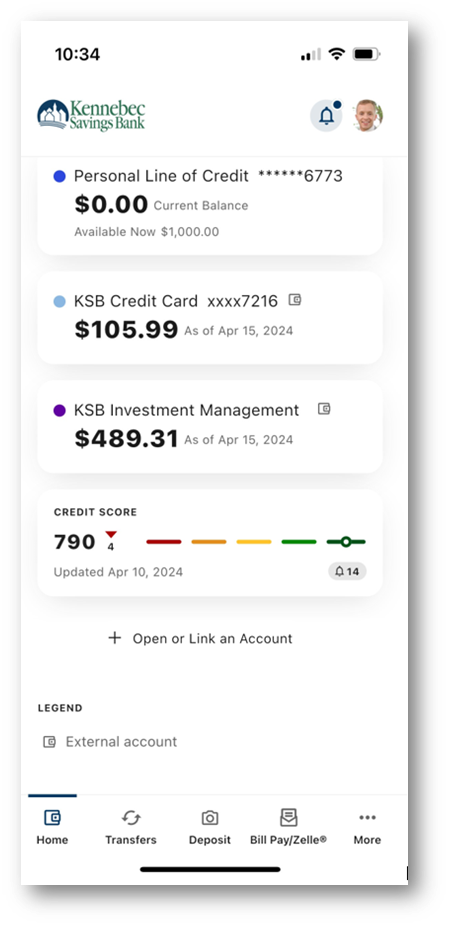Get Started
To use this feature, you must:
- Have a Kennebec Savings Bank deposit and/or loan account
- Be registered for Kennebec Savings Bank’s online/mobile banking
- Be registered for online/mobile banking through the IM&T Client Portal
On Desktop:
Step Two: Navigate to the "Link Accounts" section, select “Get Started” and then “Add an external account to view balances”
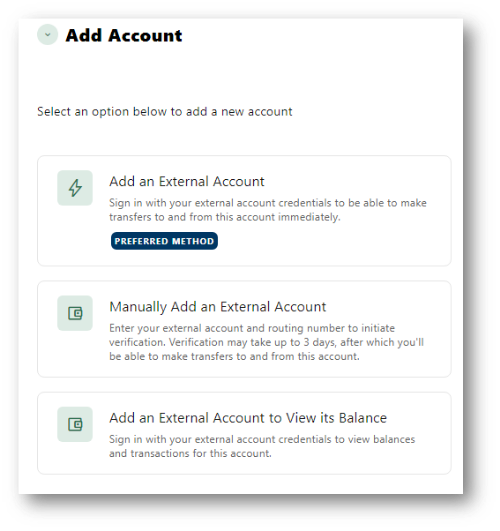
Step Three: Type "Kennebec Savings Bank Investment Management & Trust" in the search bar and select the IM&T listing.
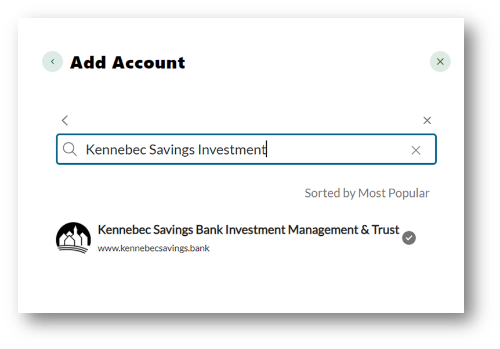
Step Four: Input your IM&T Client Portal credentials and answer any challenge questions.
Step Five: Select the IM&T accounts you wish to add to your online and mobile banking home screens.
Step Six: Complete the process and enjoy the immediate ability to view your IM&T balance(s)! Going forward, balances will be as of the date displayed. Personalize your IM&T account display by renaming, color-coding, and reordering it alongside your other external accounts that are displayed on your online and mobile banking Accounts screens.
On Mobile
Step One: Log in to your Kennebec Savings Bank online banking account through our mobile banking app.
Step Two: Scroll to the bottom of your Accounts page and tap “Open or Link an Account”
Step Three: Type "Kennebec Savings Bank Investment Management & Trust" in the search bar and select the IM&T listing.
Step Four: Input your IM&T Client Portal credentials and answer any challenge questions.
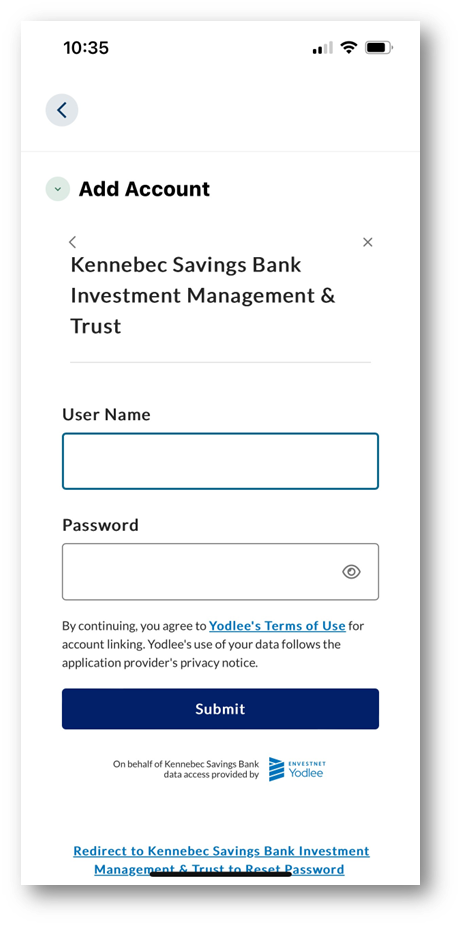
Step Five: Select the IM&T accounts you wish to add to your online and mobile banking home screens.
Step Six: Complete the process and enjoy the immediate ability to view your IM&T balance(s)! Going forward, balances will be as of the date displayed. Personalize your IM&T account display by renaming, color-coding, and reordering it alongside your other external accounts that are displayed on your online and mobile banking Accounts screens.