Bill Pay Help
How do I get started?
To access Bill Pay, you must be enrolled in Online or Mobile Banking, you must be 18 years of age or older, and you must have an eligible checking account.
Once in Online Banking, click on Bill Pay in the primary navigation area of Online Banking. If this is your first time, follow the brief OnBoarding prompts that will walk you through adding a biller and making payments.
How do I make a payment in Online Banking?
- Add a company or person in Bill Pay's Payment Center.
- First, search to see if the company is in the Bill Pay network already.
- If not, fill out the company's details as well as your account information with the company to the best of your ability.
- First, search to see if the company is in the Bill Pay network already.
- Once they have been added, you can send money directly from the Payment Center, schedule a future payment, and set up automatic/recurring payments.
Where can I initiate payments?
You can make payments from Bill Pay, in the Payment Center, accessed from Online Banking as described above. You can also make payments in Mobile Banking, and get the process started by taking a picture of your bill through Bill Capture.
What is Bill Capture? How do I set it up?
Bill Capture helps you digitize your unpaid paper bills. Using Mobile Banking and your phone's camera, you can scan your bill, extract bill information automatically using optical character recognition (OCR) technology, and pay the bill at the time the image is captured, or save the image and pay it later.
No additional setup is needed; Bill Capture will recognize if your paper bill is an existing biller, or will prompt you to add a new Bill Pay contact later.
How do I set up auto payments?
In Online Banking, once a biller has been added to your Payment Center, an AutoPay link will be provided for you for each biller under the usual payment amount/payment date fields.
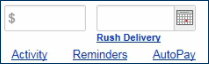
AutoPay will allow you to select an amount, a first delivery date, a frequency, and a duration. You will also be able to get email notifications for when the payment is pending, when it has been sent, or when the last payment is made (if you specified a finite duration).
For easy recognition, the ON icon appears next to the AutoPay link of any biller that has AutoPay active.
How do my payments get sent?
Payments are sent electronically or in the mail via auto-drafted check on your behalf. The decision behind whether your payment is sent electronically or not is automatically made by our system, and is based on a combination of company participation status in our Bill Pay network, meeting certain payment amount thresholds, and other rules.
Can I send payments from a different checking account?
Yes! Contact us or call us at (207) 622-5801 to add or change your primary checking account for Bill Pay.
What if I'm looking to pay a friend or family member?
With Zelle®, you can send money directly from your account to enrolled recipients in minutes, all from the convenience of online banking or our mobile app.
What if I have more questions?
Bill Pay has its own excellent Help Center, available to you once you log in to Online Banking and check out Bill Pay. You may also call us at (207) 622-5801 and we would be happy to help.
